Server options in Mobile Admin
The Server Options page displays the different port and HTTPS security configuration options available for Mobile Admin. Mobile Admin provides an SSL port and a non-SSL port. You can choose which port you want to configure. The default Mobile Admin SSL and non-SSL server ports are 4055 and 4054, respectively, and can be changed according to your needs.
HTTPS is enabled by default, and contains an embedded HTTPS certificate. You can choose to override this certificate by providing credentials for your own HTTPS certificate.
The Mobile Admin proxy service supports SSH/Telnet and RDP/VNC connections in network environments where direct paths between the device and the target server (such as networks with a BES) are difficult to create. The proxy service is configured by an administrator, then enabled/disabled on individual clients by the user as part of their connection settings.
All procedures in this section assume that you selected Server from the Mobile Admin Options. Be sure to configure the Mobile Admin Client to connect to the appropriate port.
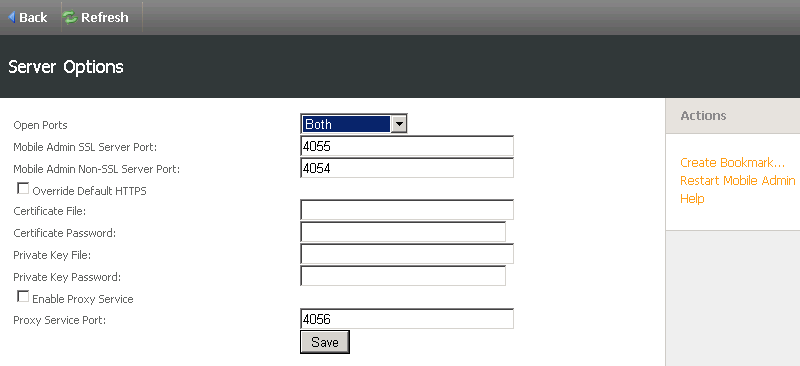
Open the SSL port, Non-SSL port, or both
Be sure to open the appropriate port on your firewall. If you installed the Mobile Admin server on a system running Windows Server 2012 or Windows 8, log in as the domain administrator to change the ports.
- In the Server Options home screen, click the Open Ports drop-down menu and select SSL Only, Non-SSL Only, or Both.
- Click Save.
Change the default SSL or Non-SSL port
Be sure to open the appropriate port on your firewall. If you installed Mobile Admin Server on a system running Windows Server 2012 or Windows 8, log in as the domain administrator to change the ports.
- In the Mobile Admin SSL Server Port or Mobile Admin Non-SSL Server Port text field, enter the port number that you want Mobile Admin to use.
- Click Save.
Override the default HTTPS certificate
Use a PKCS12-formatted and password protected PFX certificate file to configure Mobile Admin to use a user-selected certificate for HTTPS.
The PFX file must include the certificate private key. If you are exporting the PFX file from secure storage on a Windows platform, make sure that Export the private key is selected during the export process. The subject name in the certificate does not need to match the server name for the Mobile Admin Client to trust the certificate and set up a secure connection.
- In the Server Options screen, select the Override Default HTTPS check box.
-
If you are configuring Mobile Admin to use a PKCS12 file to enable HTTPS, ensure that:
- The PFX file path is provided in the Certificate File field.
- The password used to protect the PFX file is provided in the Certificate Password field.
If you included a path to the PFX file, leave the Private Key File and Private Key Password fields blank.
- Click Save.
Configure the Mobile Admin Proxy Service
You must also open the appropriate port on your firewall, if there is one in your network.
- In the Server Options screen, select the Enable Proxy Service check box.
- In the Proxy Service Port field, enter the port number you want to use for the proxy.
- Click Save.
